EE Instructional Computing Resources provide computational support for Stanford's Department of Electrical Engineering classes. Its primary use is for coursework by any Stanford student taking an EE class.
FarmShare OnDemand
Setup your account:
- Log in to https://ondemand.farmshare.stanford.edu and proceed to Clusters -> _Farmshare Shell Access. After your shell launches, you can now go to Interactive Apps to build your desktop with the instructions below "Creating the desktop".
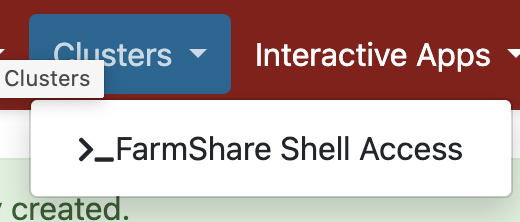
Creating the desktop:
- Create a desktop instance on https://ondemand.farmshare.stanford.edu by selecting Interactive Apps pull-down menu and CaddyShack Desktop.
- Currently, the email-to-alert option doesn’t work yet.
- The desktop environment resets in 30 days (or less, counting on CPU/Memory requested).
Using the software:
- To load software modules for EE tools, issue this command without the quotes "/farmshare/home/classes/ee/admin/software/bin/rhel8.sh"
- The previous supported version of the above is still available for some time, so if you or your class needs CentOS7, then please run instead "/farmshare/home/classes/ee/admin/software/bin/centos7.sh"
- You can ssh from your farmshare desktop to caddy cluster if required by your class with the command below. (the caddy clusters are deprecated)
- ssh -XY caddy.best.stanford.edu
- Frequently Asked Questions (FAQ) for FarmShare OnDemand
- The new version of OnDemand is located here: https://ondemand.farmshare.stanford.edu.
- If you need AFS space, submit a helpsu ticket here. You can use OnDemand without AFS.
Provision your home directory on FarmShare before connecting with OnDemand and/or X2Go interfaces
- As with FarmShare, a full service sunetID is required to access either remote Linux servers or any physical computer workstations in EE. Please see https://uit.stanford.edu/service/accounts/sunetids#eligibility for further sunetID information.
- Activate your home directory by making a ssh connection to the farmshare servers using instructions for your platform found at SSH for FarmShare. NOTE: this only needs to be done one time.
- Frequently Asked Questions for OnDemand.
Two ways to connect to the caddy cluster:
OnDemand interface
- Please view a 5 minute video tutorial showing how to access and setup OnDemand here.
- Access the cluster via a web browser at this web page https://ondemand.farmshare.stanford.edu.
- Note: You’ll need to run a job under “Job Composer” to activate your OnDemand account. You’ll need to build your desktop environment which will remain active for 90 days or until the end of the quarter when it will be reset.
- If your desktop displays the error "no vnc", close the browser window. Delete the interactive desktop. Go to the cluster pull down menu and select "caddy shack shell access". Use your SUNETID password and delete your "ondemand" directory with the "rm -rf ./ondemand" command. You'll need to be in your home directory which can be accessed by using the "cd" command before running the "rm -rf ./ondemand" command.
X2Go interface
- These systems are available to connect to from on-campus or via Stanford's VPN service. You can connect via SSH utilities/terminal or for a graphical environment, use X2Go. Good instructions for using SSH for FarmShare apply here as well, as long as you use caddy01 to caddy18 as host names.
- For X2Go, please see this instructional site on downloading the clients. XQuartz (https://www.xquartz.org/) is needed and must be installed for the Mac client. We recommend selecting "Mate" as the desktop environment to use, and only "Mate" and "XFCE" are supported on our servers when selecting among the options in X2Go. A good example (step by step) of setting up X2Go is found here. The server name would be one of caddy01.stanford.edu, caddy02.stanford.edu, up to caddy18.stanford.edu while the VPN is active.
- If you have a newer farmshare account you may in fact have a .tcshrc.alias file that will be automatically loaded by your .tcshrc file present in your home directory. This file will conflict with the module commands above. Either rename the file or comment out its loading in the .tcshrc to resolve the issue.
SOFTWARE / MODULE SYSTEM
The Caddy system cluster is based on Rocky Linux 8 (RHEL 8 equivalent) servers to maintain use of supported CAD software infrastructure. The entire research-driven /cad software tree is available to use, as well as software stored in FarmShare's AFS environment. Commercial software available on these systems is licensed for coursework only.
To use any of the cad software, please use the Module Environment System. Please consult the CadWiki for full details. Commands to use would be:
- module avail
- module load
- module help
For Matlab, please load it via the caddy-specific module, including the "base" module dependency:
- module load base/1.0
- module load matlab/caddy
SUPPORT
End users of the systems should contact action@ee.stanford.edu for any issues that come up.
Course instructors should work with us prior to each quarter to prepare any needed course software or make corrections. The support contact for instructors and TAs is ta-itsupport@ee.stanford.edu.